Windows guest customization fails after cloning a VM
Last week I got a call from a customer. The customer has tried to deploy new Citrix XenApp servers, and because the VMware template was a bit outdated, he tried to clone a provisioned and running Citrix XenApp VM. During this, the customer applied a guest customization specification to customize the guest OS (IP address, hostname etc). Until this point everything was fine. But after the clone process, the guest customization started, but never finished.
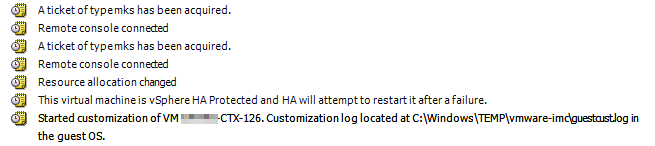
Patrick Terlisten/ vcloudnine.de/ Creative Commons CC0
Using the VMware template, deployment and customization were successful. So the main problem was, that the customer was unable to use a provisioned and running Windows guest to deploy new Windows guests. I checked to logs and found this error messages in the setupact.log (you can find this log under C:\windows\system32\sysprep\panther):
Error \[0x0f0082\] SYSPRP LaunchDll:Failure occurred while executing 'C:\\Windows\\System32\\slc.dll,SLReArmWindows', returned error code -1073425657
Error \[0x0f0070\] SYSPRP RunExternalDlls:An error occurred while running registry sysprep DLLs, halting sysprep execution. dwRet = -1073425657
Error \[0x0f00a8\] SYSPRP WinMain:Hit failure while processing sysprep generalize internal providers; hr = 0xc004d307
I checked the rearm count with slmgr.vbs /dlv and saw, that the remaining count was 1.
Remaining Windows rearm count : 1
Cloning and customizing a Windows VM with a rearm count of 1 leads to the observed behaviour. After the cloning and the start of the customization, the rearm count is 0. Microsoft describes this behaviour in KB929828.
CAUSE
This error may occur if the Windows Software Licensing Rearm program has run more than three times in a single Windows image.
RESOLUTION To resolve this issue, you must rebuild the Windows image.
vExpert Maish Saidel-Keesing wrote about this in his blog in 2011. He explained it very well, make sure that you read his three blog posts!
- Windows 7/2008 Deployment - KMS and MAK Keys pt. 1
- Windows 7/2008 Deployment - KMS and MAK Keys pt. 2
- Windows 7/2008 Deployment - KMS and MAK Keys pt. 3
In my case, rebuilding the template wasn’t an option. Therefore I had to reset the rearm count. I searched a while and found a solution that has worked for me. I’m quite sure that Microsoft doesn’t allow this, therefore I will not describe this procedure in detail. You will find it easily in the web…
The main task is to remove the WPA registry key. This key is protected under normal operation, so you have to do this using WinRE (Windows ecovery Environment) or WinPE (Windows Preinstallation Environment). After the removal of the WPA registry key, reboot the VM, add a new key using slmgr.vbs /ipk and active the Windows installation. You can check the rearm counter using slmgr.vbs /dlv and you will notice that the rearm counter is resetted.
Always keep in mind that you can’t use sysprep with a Windows installations an infinite number of times.
