How to migrate from VMware vCOps to vROps – Part 3
I wrote about what’s new in vROps 6 and about the deployment of the virtual appliance. I also described how to migrate the data from the old vCOps vApp. Part 3 covers the decommission of the old vApp.
Enter the IP or FQDN of your UI VM into the browser. Login as admin into the administration UI.
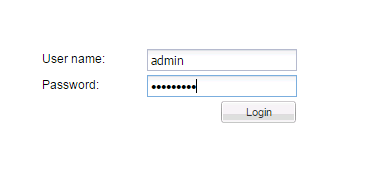
Patrick Terlisten/ vcloudnine.de/ Creative Commons CC0
Before the vApp can be removed, the vCOps needs to be unregistered from the vCenter. Click “Unregister”.

Patrick Terlisten/ vcloudnine.de/ Creative Commons CC0
A confirmation pop-up appears. Click “Yes”.
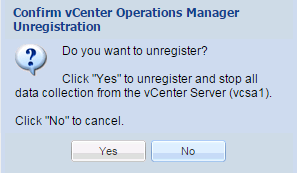
Patrick Terlisten/ vcloudnine.de/ Creative Commons CC0
The process can take some time, depending on your environment. In my case the unregistration took about 5 minutes.
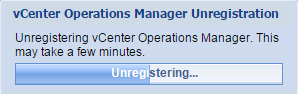
Patrick Terlisten/ vcloudnine.de/ Creative Commons CC0
That’s it. After the successful unregistration, the vApp can be shutdown and removed from the vCenter. Say good bye and enjoy your new vROps 6.0!
Edit
Some users complained about the absence of the Health Widget in the vSphere Web Client, after the removal of the old vCOps. Michael White (@mwVme) posted the solution: vSphere Web Client Health State Widget has errors after vR Ops Migration? Thanks to Michael for sharing this!
