Importance of client-side proxy settings in Exchange 2013 environments
There is an advantage, if you solves problems: You can learn something. I’m currently migrate a small Exchange 2007 environment to Exchange 2013. The first thing I learnt was, that IT staff still uses their own accounts for administration, and sometimes they assign administrator rights to users for testing and troubleshooting purposes. This can be a problem, as I described in my last posting. Today I learnt something different: Sometimes it’s the little things that bring you to despair.
After moving a mailbox from Exchange 2007 to 2013, Outlook must change the server for the client access. Nothing fancy and the user normally doesn’t notices it. If Outlook is online during the mailbox migration, the user gets a message, that he has to restart Outlook. Please note, that you need at least Outlook 2007 SP3, when you wish to migrate to Exchange 2013. This is because of an important change with Exchange 2013: The abolition of direct MAPI connections. Exchange 2013 only supports RPC-over-HTTP (aka Outlook Anywhere), even for LAN connections. RPC-over-HTTP has several advantages, e.g. the CAS role has to deal with only one protocol or easier load balancing and high-availability.
The problem
After moving a mailbox from Exchange 2007 to 2013, the Outlook 2010 client wasn’t able to connect to the Exchange server. The server was correctly changed, as I was able to see in the Outlook profile, but everytime I tried to start Outlook 2010, I got this error:
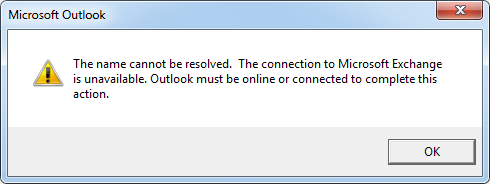
Patrick Terlisten/ vcloudnine.de/ Creative Commons CC0
The name cannot be resolved. The Connection to microsoft Exchange is unavailable. Outlook must be online or connected to complete this action.
Moving the mailbox back to the Exchange 2007 solved the problem. Moving the mailbox again to the Exchange 2013 resulted in the same error. Outlook Web Access was working fine (internal and external) on Exchange 2007 and 2013. The Microsoft Office Outlook Connectivity Test completed successful, after moving the mailbox to the Exchange 2013. Even Enterprise Active Sync (EAS) worked on the Exchange 2013 server. Only Outlook 2010 wasn’t able to connect to the mailbox, when it was on the Exchange 2013. The customer and I were puzzled… While testing this and that, we got an error while accessing Outlook Web Access. On another client, with another user OWA worked fine. BÄÄÄM! A possible cause popped in my mind.
The solution
I checked immediately the proxy settings and there it was: A big proxy bypass list in the Internet Explorer with several entries, but the new Exchange server was missing. I added the server to the proxy bypass list and Outlook started without any problems. To be honest: It was a bit more complex, because the used proxy wasn’t an internal system. A solution provider operates it and the proxy settings were managed by a GPO, that wasn’t working correctly. In addition to that, an AD group membership was used to allow users to pass a web filter. But at the core it was the missing entry for the new Exchange server, that caused the problem.
The explanation
Exchange 2013 only supports RPC-over-HTTP and it uses the system-wide proxy settings. Therefore, HTTP(S) traffic is sent to the proxy server (regardless if the destination is internal or external), unless there is an entry in the proxy bypass list for the destionation (in this case the Exchange server). If the proxy can’t handle the traffic, Outlook will not be able to connect to the Exchange server. With MAPI, the proxy isn’t a problem, because MAPI traffic isn’t sent to the proxy. This explains, why Outlook was able to connect to the Exchange server, if the mailbox was moved back to the Exchange 2007. With Exchange 2007, Outlook uses MAPI for the connection. With Exchange 2013 RPC-over-HTTP is used.
So if you experience connection problems after moving a mailbox to Exchange 2013, check your proxy settings. This also applies when using Outlook Anywhere, because Outlook Anywhere uses also RPC-over-HTTP.
