Microsoft Windows: Avoiding COM port proliferation
This is not a specific problem of Alcatel-Lucent Enterprise (ALE) OmniSwitches, but I’m affected by this behaviour and it’s really, really annoying. It’s not a problem with the switch, but with the device handling of Windows.
ALE delivers a micro USB-to-USB cable with each OmniSwtich 6860E. This cable is used to connect to the console port of the switch. Each time you connect the cable, Windows will discover a new USB-to-UART bridge and creates a new COM port. This happens each time you connect to a new switch or if you choose another USB port. Over time, you will see the number of COM ports increasing (COM 2, COM 3, COM 4, COM 5…).
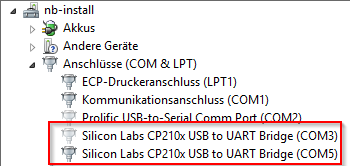
Patrick Terlisten/ vcloudnine.de/ Creative Commons CC0
Furthermore, you have to reconfigure your client software (PuTTY etc.) each time. This is annoying! But there’s a workaround.
Workaround
All you need is the product ID and the vendor ID. You can find these values in the properties of the device.
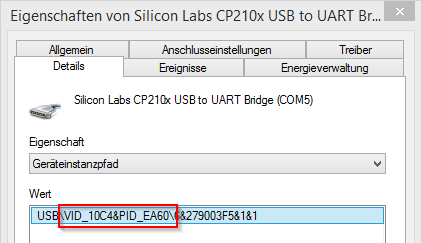
Patrick Terlisten/ vcloudnine.de/ Creative Commons CC0
The VID for this device is 10C4, the PID EA60. Now create a reg file, which is used to import registry values.
Windows Registry Editor Version 5.00
[HKEY_LOCAL_MACHINE\SYSTEM\CurrentControlSet\Control\UsbFlags\]
"IgnoreHWSerNum10C4EA60"=hex:01
You can see that the VID and PID was added to the string “IgnoreHWSerNum”. Import the reg file (double click or import it using RegEdit) and remove all unnecessary COM ports from the device manager.
Next time, Windows will not create a new COM port, as long as you use the same USB port. If you change the USB port, Windows will create an additional COM port.
