Outlook license requirements for Exchange features
Microsoft Exchange Server licensing is rather simple. You can choose between two Exchange licenses:
- Standard (up to 5 mailbox databases)
- Enterprise (up to 100 mailbox databases)
Standard and Enterprise only differ in the number of supported databases! Feedl free to use Exchange DAG with Exchange Standard and Windows Server Standard! To license your clients, you have to purchase a Client Access License (CAL) for each user or device that accesses your Exchange server environment. There are two types of CALs:
- Standard
- Enterprise (add-on for Standard CAL)
The Standard CAL is always necessary and enables most features of Exchange. The Enterprise CAL is an add-on license. If a user needs one of the Enterprise CAL features, you have to purchase a Standard AND an Enterprise CAL. The Enterprise CAL enables the following features:
- In-Place Archive
- Retention policies
- Apply Information Rights Management (IRM)
- Site mailboxes
- DLP Policy Tips
Pretty simple, isn’t it? But have you thought about your Microsoft Outlook license? To use the Exchange Enterprise CAL features, you have to consider your Microsoft Outlook licensing! You have to use a Outlook version that is supported with your specific Exchange Server version, and you also have to consider if you have retail or volume license licenses. Microsoft Exchange Enterprise CAL features can be used with the following Microsoft Outlook licenses:
Outlook 2016
- Outlook 2016 stand-alone (Retail or Volume License)
- Outlook 2016 included with Microsoft Office Professional Plus 2016 (Volume License)
Outlook 2013
- Outlook 2013 stand-alone (Retail or Volume License)
- Outlook 2013 included with Microsoft Office Professional Plus 2013 (Volume License)
Outlook 2010
- Outlook 2010 stand-alone (Retail or Volume License)
- Outlook 2010 included with Microsoft Office Professional Plus Subscription (Retail)
- Outlook 2010 included with Microsoft Office Professional Plus (Volume License)
Outlook 2007
- Outlook 2007 stand-alone (Retail or Volume License)
- Outlook 2007 included with Microsoft Office Ultimate 2007 (Retail)
- Outlook 2007 included with Microsoft Office Professional Plus 2007 (Volume License)
- Outlook 2007 included with Microsoft Office Enterprise 2007 (Volume License)
The correct Outlook client license is important! If you try to use Outlook 2013 included with Microsoft Office Professional (Retail) with In-Place Archive for example, the archive will not show up in Outlook. If everything is licensed correctly, your Outlook with enabled archiving should look like this:
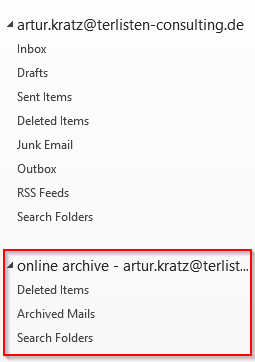
Patrick Terlisten/ vcloudnine.de/ Creative Commons CC0
Please note, that Outlook 2007 is not supported with Exchange 2016. Please also note, that the Enterprise CAL features “Site mailboxes” and “DLP Policy Tips” can only be used with Outlook 2013 and later.
