Setup the View Agent Direct-Connection (VADC) Plug-In
The View Agent Direct-Connection (VADC) Plug-In was designed as an extension to the Horizon Agent, which allows a Horizon Client to directly connect to a VM or physical machine withtout using a Horizon Connection Server.
The VADC is nothing new, it is part of the Horizon View eco system for a couple of years now. Meanwhile, the VADC supports the Blast Exteme protocol, which makes it pretty interesting for remote access to lab environment or home office equipment.
There are a couple of requirements which I want to highlight:
VADC Plug-In has the following additional requirements:
- The VM or or physical machine must have a minimum of 128 MB of video RAM
- For a virtual machine, you must install VMware Tools before you install Horizon Agent
- A physical machine supports Windows 10 Enterprise version 1803 or version 1809, newer releases tend to work flawless
- A VM supports Blast and PCoIP protocols
- A physical machine supports Blast only
The installation of the VADC is divieded into two steps:
- Installation of the View Agent
- Installation of the VADC
The View Agent has to be installed silently, because you are unable to add it to a Connection Server. The silent installation allows you to skip this step.
I used this command line to install the View Agent:
VMware-Horizon-Agent-x86_64-8.0.0-16530789.exe /v VDM_SKIP_BROKER_REGISTRATION=1 RDP_CHOICE=1 ADDLOCAL=Core,ClientDriveRedirection,VmwVaudio,PrintRedir,USB,RTAV
The second step is to install the VADC. This is pretty easy: Setup > Next, next, next. :)
Finally, you can start the View Client on another machine and add a Connection Server with the IP or FQDN of you newly installed VADC machine.
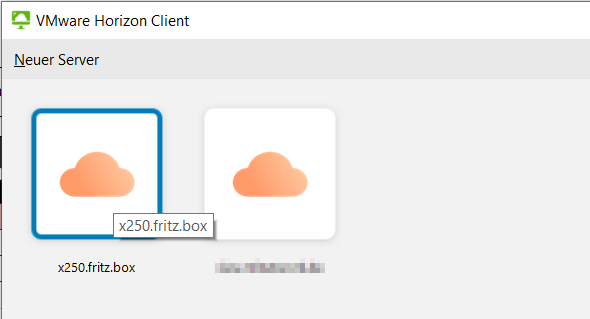
Patrick Terlisten/ vcloudnine.de/ Creative Commons CC0
This is the output of netstat on my X250 after connecting using the VADC:
TCP 192.168.20.52:443 t480s:50996 ESTABLISHED
TCP 192.168.20.52:443 t480s:50997 ESTABLISHED
TCP 192.168.20.52:443 t480s:50998 ESTABLISHED
TCP 192.168.20.52:22443 t480s:51014 ESTABLISHED
TCP 192.168.20.52:32111 t480s:51027 ESTABLISHED
You might notice the typical Horion View Ports 22443 for Blast Extreme and 32111 for USB redirection.
