STOP c00002e2 after changing SCSI Controller to PVSCSI
Today I changed the SCSI controller type for my Windows VMs in my lab from LSI SAS to PVSCSI. Because the VMs were installed with LSI SAS, I used the procedure described in VMware KB1010398 (Configuring disks to use VMware Paravirtual SCSI (PVSCSI) adapters) to change the SCSI controller type. The main problem is, that Windows doesn’t have a driver for the PVSCSI installed. You can force the installation of the driver using this procedure (taken from KB1010398):
- Power off the virtual machine.
- Create a new temporary 1GB disk(SCSI 1:0) and assign a new SCSI controller (default is LSI LOGIC SAS).
- Change the new SCSI controller to PVSCSI for the new SCSI controller.
- Click Change Type.
- Click VMware Paravirtual and click OK.
- Click OK to exit the Virtual Machine Properties dialog.
- Power on the virtual machine.
- Verify the new disk was found and is visible in Disk Management. This confirms the PVSCSI driver is now installed.
- Power off the virtual machine.
- Delete the temporary 1GB vmdk disk and associated controller (SCSI 1:0).
- Change the original SCSI controller(SCSI 0:X) to PVSCSI as detailed in Steps 3 to 5.
- Power on the virtual machine.
Please note, that this change is not a supported method to change the controller type. Usually you should install a server with disks already attached to a PVSCSI controller.
The problem
I changed the controller type for a couple of VMs using the above described method. This worked really fine until I changed the controller type of my Domain Controller. The DC failed to boot with the new controller. I changed the controller type back to LSI SAS and the VM started without problems. A change in the type of controller led to another BSoD (Blue Screen of Death). But it was not the usual STOP 0x0000007B.
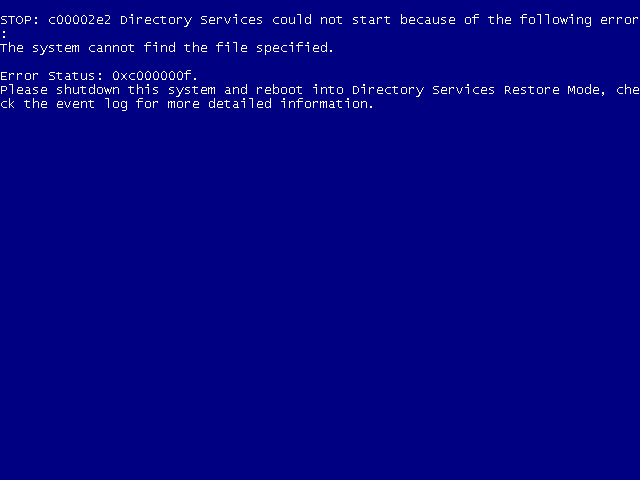
Patrick Terlisten/ vcloudnine.de/ Creative Commons CC0
STOP: c00002e2 Directory Services could not start because of the following error:
A device attached to the system is not functioning.
Error Status: 0xc000000f. Please shutdown this system and reboot into Directory Services Restore Mode, check the event log for more detailed information.
Something new… I booted into Directory Services Restore Mode (DSRM) and logged in with my directory services restore mode password (I hope you remember your password…).
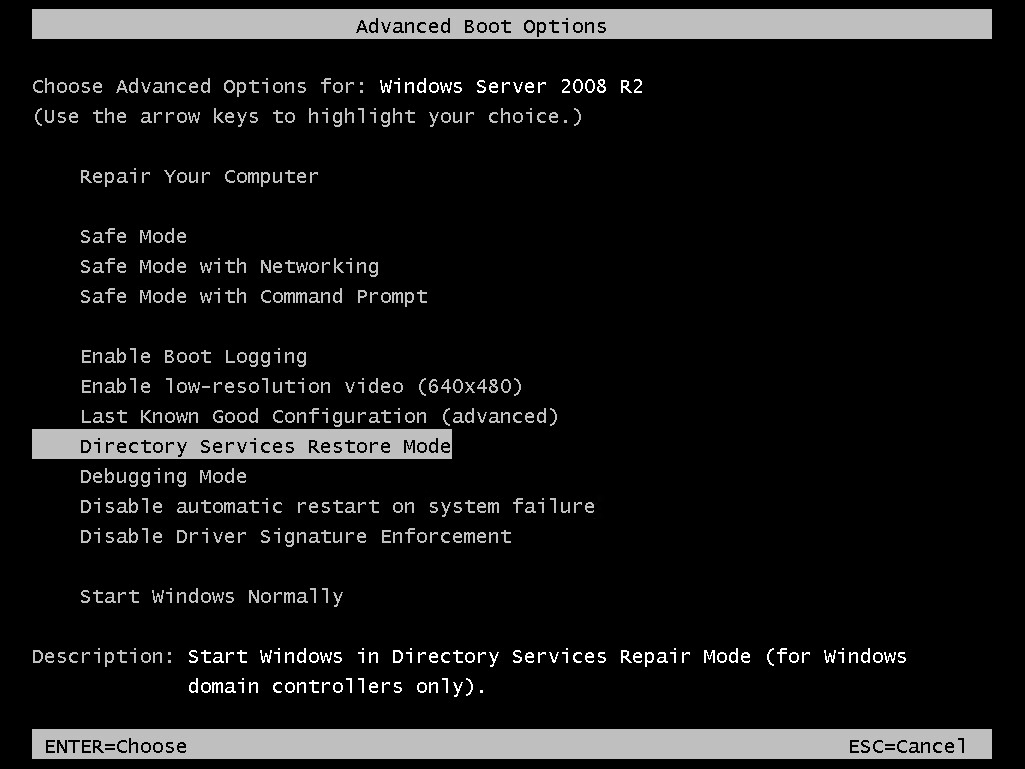
Patrick Terlisten/ vcloudnine.de/ Creative Commons CC0
I checked the disks and found my SYSVOL volume offline.
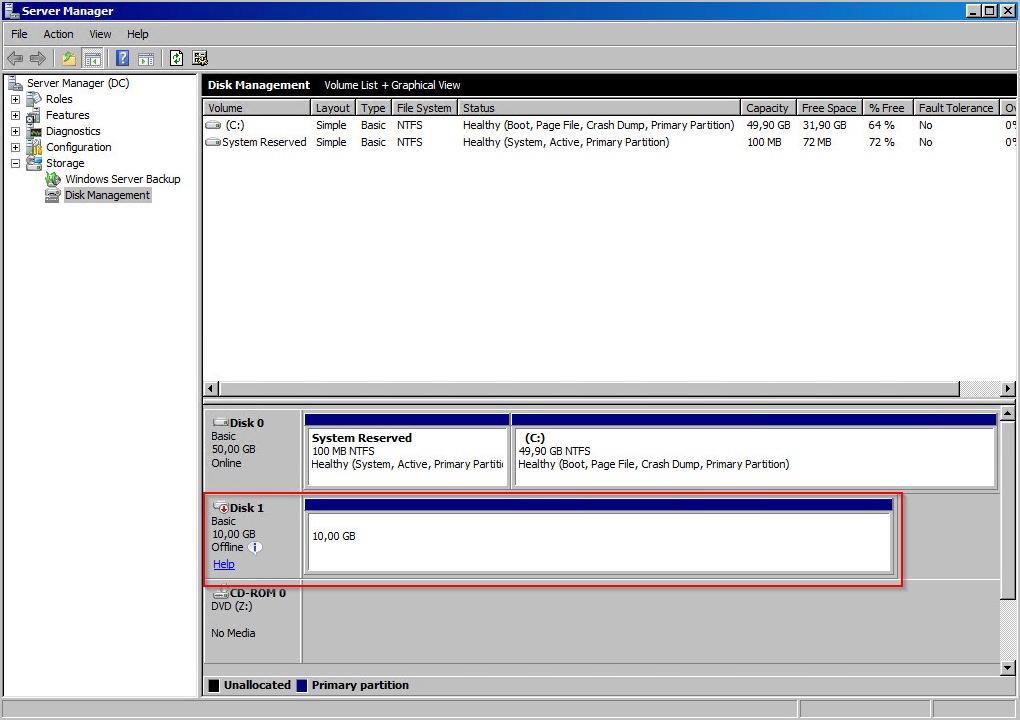
Patrick Terlisten/ vcloudnine.de/ Creative Commons CC0
I usually let DCPROMO install the NTDS and SYSVOL onto a separate drive instead using the system volume. In my case this drive was offline! This causes that Windows failed to start.
The solution
The solution was simple: Bring the volume online and reboot the VM.
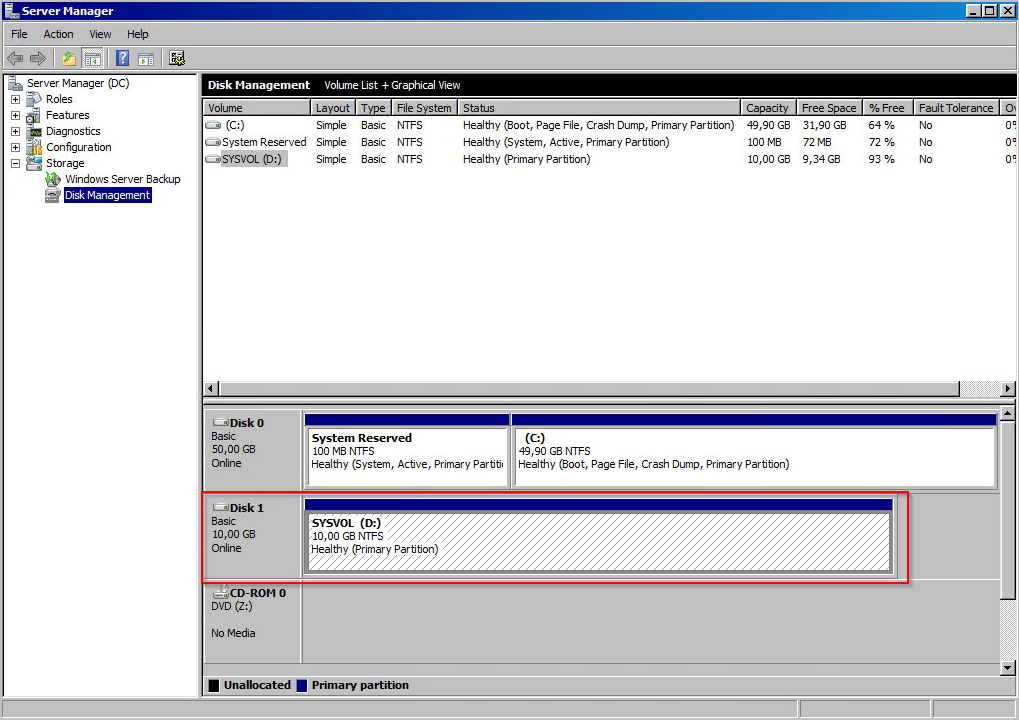
Patrick Terlisten/ vcloudnine.de/ Creative Commons CC0
Windows started without problems and the AD was also okay.
Final words
I think it’s clear, that you can’t replace the controller type without additional steps. And it should also be clear, that changing the controller type isn’t a good idea until you’re really know what you’re doing. I also think that it’s unsupported to change the controller type (but I haven’t found a statement if it’s supported or not). I did this a couple of times and I never had problem with the above described procedure. In this case, the problem is related to the controller type change. The cause for the BSoD was the offline NTDS/ SYSVOL volume. Bringing the volume online in DSRM solved the problem.
