Consider the Veeam Network transport mode if you use NFS datastores
I’m using Veeam Backup & Replication (currently 8.0 Update 3) in my lab environment to backup some of my VMs to a HP StoreOnce VSA. The VMs reside in a NFS datastore on a Synology DS414slim NAS, the StoreOnce VSA is located in a local datastore (RAID 5 with SAS disks) on one of my ESXi hosts. The Veeam backup server is a VM and it’s also the Veeam Backup Proxy. The transport mode selection is set to “Automatic selection”.
Veeam Backup & Replication offers three different backup proxy transport modes:
- Direct SAN Access
- Virtual Appliance
- Network
The Direct SAN Access transport mode is the recommended mode, if the VMs are located in shared datastores (connected via FC or iSCSI). The Veeam Backup Proxy needs access to the LUNs, so the Veeam Backup Proxy is mostly a physical machine. The data is directly read by the backup proxy from the LUNs. The Virtual Appliance mode uses the SCSI hot-add feature, which allows the attachment of disks to a running VM. In this case, the data is read by the backup proxy VM from the directly attached SCSI disk. In contrast to the Direct SAN Access mode, the Virtual Appliance mode can only be used if the backup proxy is a VM. The third transport mode is the Network transport mode. It can be used in any setup, regardless if the backup proxy is a VM or a physical machine. In this mode, the data is retrieved via the ESXi management network and travels over the network using the Network Block Device protocol (NBD or NBDSSL, latter is encrypted). This is a screenshot of the transport mode selection dialog of the backup proxy configuration.
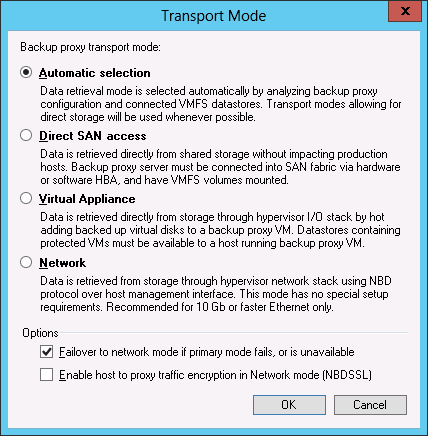
Patrick Terlisten/ vcloudnine.de/ Creative Commons CC0
As you can see, the transport mode selection will happen automatically if you doesn’t select a specific transport mode. The selection will occur in the following order: Direct SAN Access > Virtual Appliance > Network. So if you have a physical backup proxy without direct access to the VMFS datastore LUNs, Veeam Backup & Replication will use the Network transport mode. A virtual backup proxy will use the Virtual Appliance transport. This explains why Veeam uses the Virtual Appliance transport mode in my lab environment.
Some days ago, I configured E-Mail notifications for some vCenter alarms. During the last nights I got alarm messages: A host has been disconnected from the vCenter. But the host reconnected some seconds later. Another observation was, that a running vSphere Client lost the connection to the vCenter Update Manager during the night. After some troubleshooting, I found indications, that some of my VMs became unresponsive. With this information, I quickly found the VMware KB article “Virtual machines residing on NFS storage become unresponsive during a snapshot removal operation (2010953)”. Therefore I switched the transport from Virtual Appliance to Network.
I recommend to use Network transport mode instead Virtual Appliance transport mode, if you have a virtual Veeam Backup Proxy and NFS datastores. I really can’t say that it’s running slower as the Virtual Appliance transport mode. It just works.
Important note for PernixData FVP customers
Remember to exclude the Veeam Backup Proxy VM from acceleration, if you use Virtual Appliance or NBD transport mode. If you use datastore policies, blacklist the VM or configure it as VADP appliance. If you use VM policies, simply doesn’t configure a policy for the Veeam Backup Proxy VM. If you use Direct SAN access, you need a pre- and a post-backup script to suspend the cache population during the backup. Check Frank Dennemans blog post about “PernixData FVP I/O Profiling PowerCLI commands”.
