How to install Visual Studio Code on Linux Mint 18
I have wrote about the installation of PowerShell Core in Linux Mint 18 yesterday. Today, I want to show you, how to install Visual Studio Code on Linux Mint 18. The installation is really easy:
- Download the deb package
- Install the deb package
- Run Visual Studio Code
You can download the latest packages for Windows, Linux (deb and rpm, if you want even a tar ball), and Mac on the Visual Studio Code download page. Download the deb file. To install the package, open a Terminal window and run dpkg .
patrick@nb-patrick ~/Downloads
% sudo dpkg -i code\_1.17.1-1507645403\_amd64.deb
\[sudo\] password for patrick:
Selecting previously unselected package code.
(Reading database ... 236413 files and directories currently installed.)
Preparing to unpack code\_1.17.1-1507645403\_amd64.deb ...
Unpacking code (1.17.1-1507645403) ...
Setting up code (1.17.1-1507645403) ...
Processing triggers for gnome-menus (3.13.3-6ubuntu3.1) ...
Processing triggers for desktop-file-utils (0.22+linuxmint1) ...
Processing triggers for mime-support (3.59ubuntu1) ...
patrick@nb-patrick ~/Downloads
%
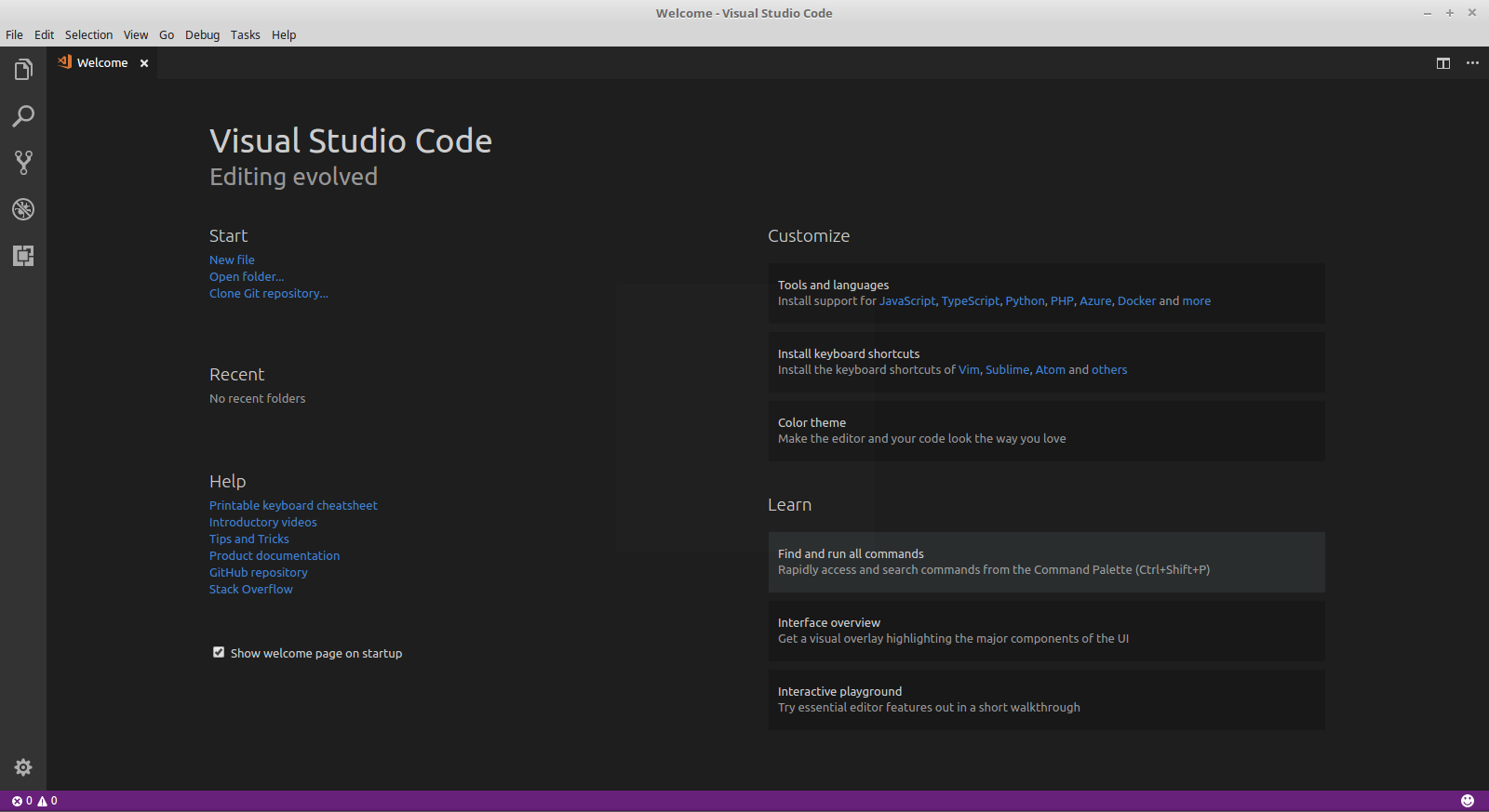
Patrick Terlisten/ vcloudnine.de/ Creative Commons CC0
sudo might ask you for a password. That’s it! Now you can simply start VS Code.After you have installed your favorite extensions, VS Code is ready to code.
