Missing hardware status tab in the vSphere Client
I thought, everyone knows it, but I’m always being asked “Where’s the hardware status tab?” after an update from vSphere 5.x to 6. Many customers still use the vSphere Client (C # client), and steer clear of the vSphere Web Client. To be honest: Me too. I often use the C# client, especially if I do mass operations, or for a quick look at something.
This is really nothing new, the answer is clear. But I think it’s a good idea to write it down. At least for myself. As a reminder to use the vSphere Web Client.
The hardware status tab
Many customers used the hardware status tab to get a quick overview about the health of the ESXi host hardware.
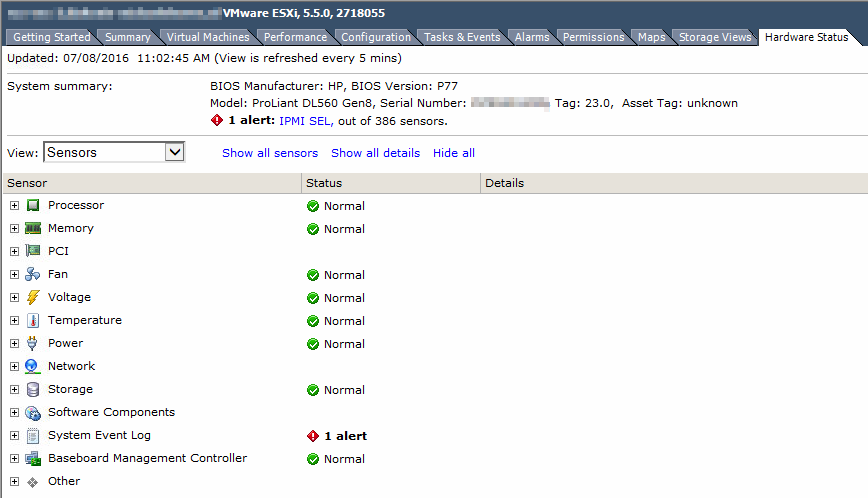
Patrick Terlisten/ vcloudnine.de/ Creative Commons CC0
But after an update to vSphere 6 the hardware status tab is missing in the vSphere Client. This is an expected behaviour! VMware has published an knowledge base article about this (The Hardware Status Tab is no longer available in the vSphere Client after upgrading to vCenter Server 6.0). The only solution is to use the vSphere Web Client.
Use the vSphere Web Client
Meanwhile, the old vSphere Client has many downsides. All features introduced in vSphere 5.5 and later are only available through the vSphere Web Client. This also applies to the hardware status tab.
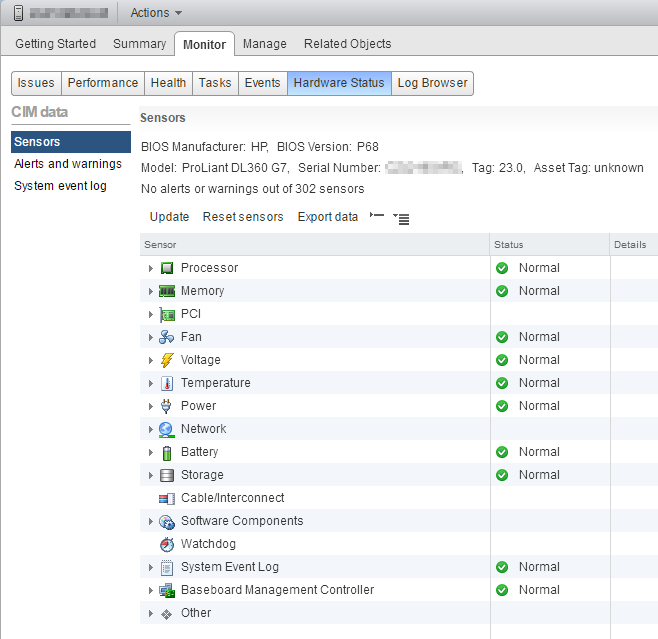
Patrick Terlisten/ vcloudnine.de/ Creative Commons CC0
You find the hardware status on the “Monitor” tab of a host. It offers the same information as the legacy hardware status tab from the vSphere Client.
Do yourself a favor and use the vSphere Web Client. Always, any time.
