vCenter Server Appliance as syslog target for Horizon View connection servers
Logging is essential for troubleshooting. VMware Horizon View allows you to configure a SQL database for event logging, and I really recommend to configure the event logging database (I have seen some deployments without). Beside the event logging database, it’s a great idea to configure a secondary log destination. With a event logging database, and logs sent to a syslog, you have two independent log destinations.
To configure a syslog destination, login to the Horizon View admin portal and go to “View Configuration > Event Configuration”.
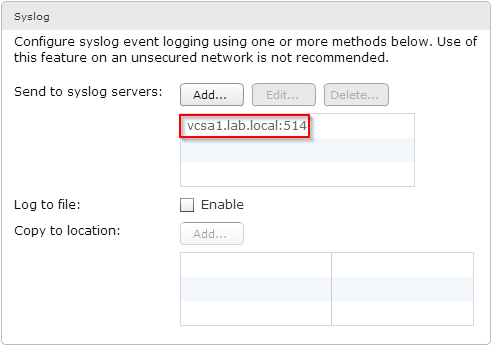
Patrick Terlisten/ vcloudnine.de/ Creative Commons CC0
If you have a vCenter Server Appliance running in your environment, you already have a functional syslog server. There is no need to configure a dedicated syslog server. Just add your vCenter Server Appliance as syslog destination. After applying the settings, the connection servers will start to send logs to the syslog server. This is a capture of the vCenter Server Appliance running in my lab.
vcsa1:/storage/log/remote # ll
total 20
drwx------ 2 root root 4096 Jan 20 20:10 connsrv1
drwx------ 2 root root 4096 Jan 20 10:15 esx1
drwx------ 2 root root 4096 Jan 20 10:15 esx2
drwx------ 2 root root 4096 Jan 20 10:15 esx3
drwx------ 2 root root 4096 Jan 20 10:15 esx4
vcsa1:/storage/log/remote #
The host “connsrv1” is my Horizon View connection server (I only use a single connection server behind a Citrix NetScaler VPX - it’s a lab…).
And don’t forget: Syslog log rotation FTW!
